The Ultimate Guide to Digitally Signing Code for Open Source Software on GitHub and Bitbucket
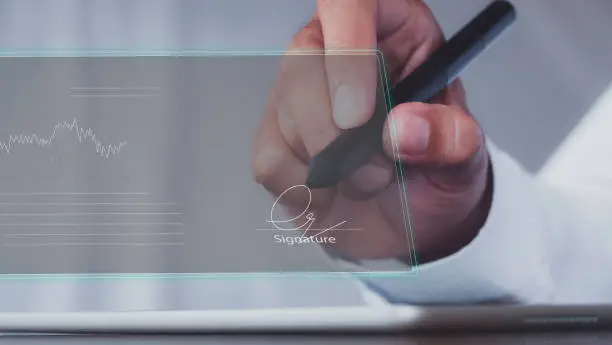
Introduction
In the age of open-source software, security and authenticity are paramount. With the increasing number of contributors and projects, ensuring that code comes from a legitimate source and has not been tampered with is crucial. One of the most effective ways to achieve this is through digitally signing code.
In this article, we’ll walk you through the process of digitally signing code when releasing open-source software on popular platforms like GitHub and Bitbucket. We’ll cover why digital signatures are essential, the tools you need, and how to implement them effectively. This guide is tailored for developers looking to enhance the security of their open-source projects and ensure the integrity of their code.
Table of Contents
- Why You Should Digitally Sign Your Code
- How Digital Signatures Work
- Requirements for Digitally Signing Code
- Setting Up GPG (GNU Privacy Guard) for Code Signing
- Digitally Signing Code on GitHub
- Digitally Signing Code on Bitbucket
- Verifying a Digital Signature
- Best Practices for Signing Open Source Software
- Conclusion
1. Why You Should Digitally Sign Your Code
Open-source software thrives on collaboration and trust. However, with more people contributing to projects, the risk of malicious code being introduced increases. Digitally signing your code ensures that:
- Authenticity: The code comes from the author who claims to have written it.
- Integrity: The code hasn’t been tampered with since it was signed.
- Trust: Other developers, contributors, and users can trust that the code is legitimate.
Without a digital signature, it’s difficult for end-users or contributors to know if the code is genuinely from the source they trust, especially as open-source software is distributed widely across the internet.
2. How Digital Signatures Work
A digital signature is like a fingerprint for your code. It’s a cryptographic tool used to verify both the author of the code and its integrity. Here’s how the process works:
- Generating a Key Pair: When you sign your code, you first generate a pair of cryptographic keys – one private and one public. The private key is used to sign the code, and the public key is shared with others to verify the signature.
- Signing the Code: The code is hashed (i.e., a unique value is created based on the content of the code), and this hash is then encrypted using your private key. This creates a signature that is unique to both you and the code.
- Verifying the Signature: Others who download your code can use your public key to decrypt the signature and verify that the code hasn’t been altered since you signed it.
3. Requirements for Digitally Signing Code
Before you can start digitally signing your code, there are a few things you’ll need:
- GPG (GNU Privacy Guard): GPG is a popular open-source implementation of the OpenPGP standard, used for encrypting and signing data.
- Git Client: Both GitHub and Bitbucket use Git as their version control system, so you’ll need Git installed on your local machine.
- GPG Key: This key is your personal digital signature that you will use to sign your commits or releases.
4. Setting Up GPG (GNU Privacy Guard) for Code Signing
Step 1: Install GPG
The first step in digitally signing code is to install GPG on your system. GPG is available on most platforms:
- Linux: GPG is often pre-installed. If not, install it via your package manager:
sudo apt-get install gpg - macOS: Install GPG using Homebrew:
brew install gnupg - Windows: Download GPG4Win from the official website and follow the installation instructions.
Step 2: Generate a GPG Key
Once you have GPG installed, you need to generate your GPG key pair. Run the following command in your terminal:
gpg --full-generate-key
You’ll be prompted to choose the encryption algorithm, key size, and validity period. Stick with the default options unless you have specific needs.
Step 3: Export Your Public Key
After generating the key, you need to export your public key so others can verify your code:
gpg --armor --export your-email@example.com
This will display your public key, which you can share publicly.
Step 4: Configure Git to Use GPG
Now that you have your GPG keys set up, configure Git to use them for signing commits:
git config --global user.signingkey your-key-id
You can find your key ID by running:
gpg --list-keys
5. Digitally Signing Code on GitHub
GitHub supports GPG-signed commits, allowing you to verify the authenticity of your contributions. Here’s how you can sign your code when committing to a GitHub repository.
Step 1: Sign Your Commits
Once GPG is set up, you can start signing your commits. To sign a commit, use the -S flag when committing:
git commit -S -m "Your commit message"
Git will use your configured GPG key to sign the commit.
Step 2: Publish Your GPG Key to GitHub
To verify your signed commits, GitHub needs to know your public key. You can upload your GPG public key to your GitHub profile by going to Settings > SSH and GPG Keys and adding the public key you exported earlier.
Step 3: Verifying Signed Commits on GitHub
Once you’ve signed your commits and uploaded your GPG key, GitHub will automatically verify your commits. In the commit history, a “Verified” badge will appear next to your commit, confirming that it has been signed.
6. Digitally Signing Code on Bitbucket
Like GitHub, Bitbucket also supports GPG-signed commits. The process is very similar to GitHub, with a few minor differences.
Step 1: Sign Your Commits
You sign your commits on Bitbucket the same way you do on GitHub:
git commit -S -m "Your commit message"
This will create a signed commit using your GPG key.
Step 2: Upload Your GPG Key to Bitbucket
Bitbucket, like GitHub, requires your public key to verify the commits. Upload your GPG public key to Bitbucket by going to Personal Settings > SSH Keys > GPG Keys and adding your public key.
Step 3: Verifying Signed Commits on Bitbucket
Once your key is uploaded, Bitbucket will verify your commits automatically, just like GitHub, showing a “Verified” badge on signed commits.
7. Verifying a Digital Signature
Verifying a digital signature ensures that the code is genuine and hasn’t been tampered with. Users or contributors can verify your signed commits by using the GPG tool to check the commit’s signature.
Step 1: Import the Public Key
To verify a commit, users need to import your public key:
gpg --import your-public-key-file.asc
Step 2: Verify the Signature
To verify a commit, users can use the following Git command:
git log --show-signature
This will show the signature associated with each commit and whether it’s valid.
8. Best Practices for Signing Open Source Software
To ensure the highest level of security when signing open-source software, follow these best practices:
1. Use Strong Keys:
Always use a key size of 4096 bits or higher for stronger encryption.
2. Regularly Rotate Keys:
Periodically rotate your GPG keys to avoid long-term exposure of a single key.
3. Backup Your Private Key:
Ensure that your private key is securely backed up. Losing the key means you won’t be able to sign or verify your code.
4. Communicate Key Changes:
If you rotate your GPG keys, notify your users and contributors. Provide clear instructions on how they can verify your new key.
5. Enable Two-Factor Authentication (2FA):
Protect your GitHub or Bitbucket account with 2FA to ensure that only you can push signed commits.
9. Conclusion
In today’s open-source ecosystem, ensuring the integrity and authenticity of your code is critical. By digitally signing your code using GPG, you not only protect your reputation but also build trust within the community. Whether you are releasing software on GitHub or Bitbucket, this guide should help you implement digital signatures, enhancing your security and professional standing.
By following the steps and best practices laid out in this article, you can ensure your code is both trusted and verified, giving your users confidence in the software they are using.
